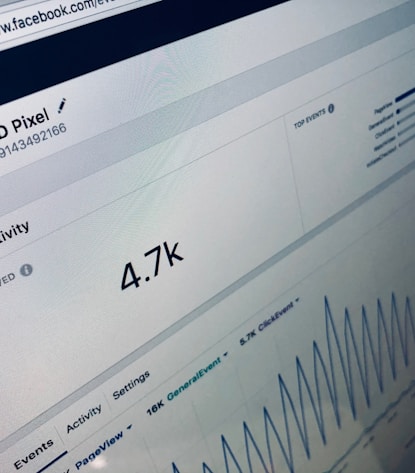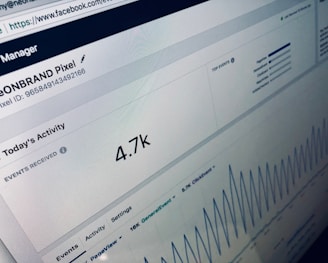FULL GUIDE
Meta Ads
Creating a Facebook Page:
Log in to your Facebook account and click on the Pages tab on the left side of the screen.
Click on "Create New Page" located below "Your Pages and profiles."
Enter the name and category of your Page.
Click on "Create Page."
Add your bio, profile picture, and cover photo to your Page.
Setting up Business Manager:
Click on "Create Account."
Enter a name for your business, your name, and your work email address.
Click on "Next."
Enter your business details and click on "Submit."
Adding a Page to Business Manager:
Go to Business Settings, which looks like a gear icon on your sidebar.
Click on "Accounts" under the Business Assets section.
Click on "Pages."
Click on "Add" in the dropdown menu.
Select "Add a Page."
Enter the Facebook Page name or URL.
Click on "Add Page."
Your Page should appear on the next screen.
Adding an Ad Account:
Go to Business Settings.
Click on "Accounts" on the left side menu and then click on "Ad accounts."
Click on the blue "Add" dropdown menu.
Choose one of the three options: Add an ad account, Request access to an ad account, or Create a new ad account.
If you choose to request access or add an ad account, enter the ad account ID. The account ID can be found in Ads Manager, where it is shown above the search and filter bar in the account dropdown menu.
Follow the prompts to select people and access levels.
Setting up Meta Pixel:
Go to Events Manager.
Click on "Connect data sources" and select "Web."
Select "Meta Pixel" and click on "Connect."
Add your Pixel name.
Enter your website URL to check for easy setup options.
Click on "Continue."
Install the Pixel on your website.
Setting up Conversions API:
In Events Manager, click on "Add Events" below the activity chart.
Select "Add new integration."
Select "Conversions API" and click on "Set up."
Click on "Set up manually" and click on "Next."
For a more detailed guide on any of these steps, click on the respective links provided.
By following these steps, you will have a Facebook Page set up and linked to Business Manager, with Meta Pixel and Conversions API set up to help you track your website's performance and improve your ad targeting.